Printer Stuck During Installation
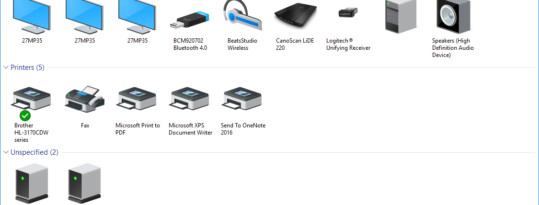
If your printer gets stuck during the installation phase (i.e. doesn’t get past “initializing printer”), and you can’t ‘remove’ it to try again, here is one solution to get rid of it.
I have run into this issue more often lately and it has always been frustrating to clean up after a failed printer install. The first step is to get into Device Manager – in Windows 8 and 10, right click the Windows Icon to get to the Quick Access Menu and then choose ‘Device Manager’. Once in Device Manager, on the Main Menu, select ‘View’ and then ‘Show hidden devices’.
You can now scroll down to the ‘Print queues’ section and then delete the printer that is stuck initializing.
For good measure, go ahead and reboot your computer and then try again. If you are installing a wireless printer, make sure your anti-virus program allows this process – there are unfortunately too many different anti-virus programs to give you a walk through on how to do this, but hey, ‘Google’ is your friend!

